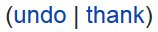Notifications tool
The Notifications tool, gives editors of Saintapedia quick updates about actions that affect them. These notifications can help users become more aware of events that relate to them and take quick actions.
Kinds of notifications
Below are the current triggers for notifications:
- Talk page messages: when a message is left on your user talk page (this replaces the orange bar that used to appear);
- Page links: when a new link is made to a page you created;
- Edit reverts: when your edits are undone or rolled back;
- Thanks: when someone thanks you for your edit;
- User rights: when your user rights change;
Talk page messages
This notification appears when a message is left on the talk page associated with your user page. See Help:User page#User talk pages for more information.
- Talk page messages are the only type of notification which cannot be disabled; a web notification will always be sent.
- This replaced the full-width orange banner that had stated:When a message is left on your user talk page. This replaced the full-width orange banner stating "You have a new message from another user", but by default a small orange tag will be displayed next to the notification to highlight it.
Talk page messages are the only type of notification which cannot be disabled; a web notification will always be sent.
Mentions
The mention notification is one of the most popular uses of notifications. It appears when your user name is mentioned on any talk page.
- It is often used to inform other people about ongoing discussions of interest to them, or to let them know of a reply to a message on a page they may not be watching.
- A number of templates will trigger notifications
- Plain links to user pages will also work:
Example. - Note that the post containing a link to a userpage must be signed; if the edit does not add a new signature to the page, no notification will be sent. It must also be in the page text - links in the edit summary do not create notifications.
Mentions: when your user name is mentioned on a talk page;
- The
{{@}}template, also known as the{{Reply to}}template, allows you to add a notification to other editor's notification bar- Note - The edit that adds this template must be signed with new signature tildes, or the notification(s) will not work
- More Details - When your userpage is linked to on any talk page or on a page in the Saintapedia: namespace by another user. A number of templates are used for this - {{U}}, {{ping}}, {{reply to}} and {{tiny ping}} - will all trigger notifications. Plain links to user pages will also work:
Example. This is one of the most popular uses of notifications; it is often used to inform other people about ongoing discussions of interest to them, or to let them know of a reply to a message on a page they may not be watching. - Note that the post containing a link to a userpage must be signed; if the edit does not add a new signature to the page, no notification will be sent. It must also be in the page text - links in the edit summary do not create notifications.
Welcome
This notification appears when you create a new account. Below is the standard text.
Welcome to Saintapedia, [your username]! We're glad you're here.
Page links
This notification appears when a new internal link is made to a page you created.
Edit reverts
This notification appears when your edits are undone or rolled back;
User rights
This notification appears when your user rights change;
Disable
If you would like to enable any of these notifications (or disable them), you can do so in your preferences.
Thanks tool
The Thanks tool ![]() enables editors to send a 'Thank you' notification to users who make constructive edits, to give them positive feedback
enables editors to send a 'Thank you' notification to users who make constructive edits, to give them positive feedback
To make this possible, a 'Thank' link on the article history page and diff page for each edit by a logged in user (next to 'Undo')..
Step 1
When you hover over that link, a tooltip says 'Send a thank you notification to this user.'.
Step 2
When an editor clicks on the "Thank" link, an inline confirmation will appear.
- "Send thanks for this edit?"
Step 3
After editor clicks "Yes" to confirm they wanted to thank their fellow editor, the link changes to 'thanked'.