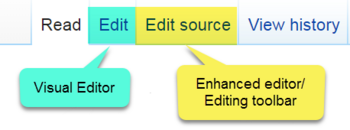Help:Editing Saintapedia
Jump to navigation
Jump to search
| Welcome to Saintapedia |
Saintapedia is editable by anyone invited as guest.
- We trust our editors. To balance the power granted to every Saintapedia editor to change any article, there are certain set of accountability features built into the wiki including:
- you must have an account to edit
- all edits are linked to the account of the editor who made them and
- any editor can undo any edit.
- Anyone who has edited is known as a "Saintapedian" and, no matter how trivial the edit may seem, they should be proud that they have helped make Saintapedia such in important source of information. All of these edits add up!
Editors
There are two different editors that you can use to make changes to Saintapedia:
- VisualEditor allows you to make changes similar to a Word/Google Docs file (What You See Is What You Get
 )
) - Enhanced editor is allows for more precision in editing, however it does have a higher learning curve
VisualEditor
Editing most Saintapedia pages is simple.
|
Edit source/Enhanced editor
Editors also have the option to use the older, but more precise Enhanced editor by clicking on "Edit source." This will bring you to a new page with a text box containing the editable text of the current page.
- In the text box in the new page, you can type in the text that you want to add to the page.
- The Editing Toolbar above the text box can help with formatting as well as adding sections and links.
- A cheat sheet has been developed to be a quick reference to wikitext and you can can always return to this help page by clicking 'Editing help', found near the 'save page' button.
When you have finished editing, you should write a short edit summary in the small field below the edit-box.
- To see how the page looks with your edits, press the Show preview button.
- To see the differences between the page with your edits and the previous version of the page, press the Show changes button.
- If you're satisfied with what you see, be bold and press the "Save page" button.
Your changes will immediately be visible to all Saintapedia users. If you made a mistake, you can always undo your changes. Saintapedia also has a way for you to keeping track of changes to a page.
Editing sections
Next to each section heading, there are also [ edit | edit source ] links.
editwill open the entire page using Visual editor, but centered with that section at the top of the screenedit sourcewill only open that section, and any sub-heading, for editing using Enhanced editor and the Editing toolbar
Basic editing
| Visual editor | Edit source |
|---|---|
| VisualEditor toolbar | Using Editing toolbar |
| Adding links | Creating links |
| Adding an image | Common formatting issues |
| Working with tables | Standard table format |
| Adding templates | Advanced Wikitext |
| Visual editor limits | Using Show preview to avoid errors |
| BOTH - Edit summary explains what change you made | |
| BOTH - Creating a new page (creating your user page) | |
Adding Non-Text Items
- Pictures and videos
- Tables
- References
- Categories
- "Magic words" – These allow you to change default behaviour or automate text. For example, you can disable a Table of Contents, move its position or insert constants and timestamps.
- Templates
- Infoboxes
- Table of Contents
- Redirects
Article maintenance
- Use talk pages (discussion pages)
- Edit conflict – How to handle one.
- Move or rename a page
- Revert a page to an earlier version
- Disambiguation, create pages for topics with several different definitions
- Stub articles
- Link words in articles to Saintapedia sister projects
- Use namespaces
- Do a purge
- How to Edit an Article Title
- For lists of stub types, categories and infoboxes, etc., see resources and lists.
- Merging two or more pages