Help:Files: Difference between revisions
m (Text replacement - "Category:HelpCategory:Help under review" to "Category:Help") |
|||
| Line 102: | Line 102: | ||
==References== | ==References== | ||
<references /> | <references /> | ||
[[Category:Help | [[Category:Help]] | ||
[[Category:Featured articles]] | [[Category:Featured articles]] | ||
[[Category:Pages with videos]] | [[Category:Pages with videos]] | ||
{{Help Navbox}} | {{Help Navbox}} | ||
Latest revision as of 23:11, 7 October 2024

Saintapedia allows some editors to upload files.
- If you are uploading images and using VisualEditor, using the upload image wizard is recommended as it walks you through the upload process and adding the image to the article/page.
- For adding non-images files, please use Special:Upload page. To get the file to appear on an article you must add a link to the file page.
- If you prefer to use the Enhanced editor
When a file is uploaded to Saintapedia an associated file page is created to house the file on the wiki. These files are stored in a special folder called a namespace and their titles begin with File:.
If a file is publicly available elsewhere on the web, please link directly to the file in its original location rather than making a separate copy on Saintapedia, otherwise the copy on Saintapedia may quickly become out of date.
Like other Saintapedia pages, files are visible to and can be updated by any Saintapedia editor. A full history of changes recorded by date and by user name is maintained, and it is always possible to undo changes by reverting to earlier versions.
File types
The permitted file types, based on the file extension![]() , are:
, are:
- Images - png, gif, jpg, jpeg, webp, svg
- PDF Files - pdf
- Audio and video files - flac, mkv, mov, mp3, mp4, oga, ogg, ogv, wav, webm
Uploading non-image files
To upload files to Saintapedia, you must be logged into your account and go to "Upload file."
- Once there please take a look at "Is Saintapedia the right place for your file?" by clicking on the expand link.
- If it is the right place for the file, use the Browse button to select the file from your hard drive.
- Clicking on the Open button will fill in the Destination filename. We ask that you change the Destination filename to something unique and descriptive, especially since all files on Saintapedia are stored in the same folder. Please take a look at the Saintapedia naming conventions for files if you think the destination filename should be changed. Saintapedia will also tell you if a file with the same name exists already.
- Next add a summary describing what is in the file and an explanation why the file may be used without copyright restrictions.
- For new files, please also add at least one category in the summary box. There are boxes on the right for help on adding categories and listings of common file categories.
- Finish by clicking on the Upload file button on the bottom of the page.
After the file is uploaded to Saintapedia, you will be brought to the file page created to house your uploaded file.
Next, link the file to one or more Saintapedia articles using a file link.
Guidelines for files on Saintapedia
Before you upload a file, please review Saintapedia's naming convention for files and how to upload new versions of files.
If the file is already publicly available, consider linking to it rather than uploading a copy to Saintapedia. That way, if the file is updated, Saintapedia may still be connected to the latest edition.
Any file uploaded to Saintapedia must meet the following criteria or risk being deleted without warning:
- The file should be of long-term value.
- In the Destination filename field, give the file a unique and descriptive name. See the naming convention.
- In the Summary field, describe what the file contains and its source.
- After the file is uploaded:
- Link to the file from at least one article. See Help:Images, Template:PDFLink
- Add at least one category for the file. Consider using a subcategory from Category:Images or Category:PDFs. Categories may be added on the file upload screen by adding a category code such as
[[Category:Images]]in the Summary box.
A few key points:
- Saintapedia allows images and PDFs to be uploaded.
- For help in adding images to your article page, See Help:Images and below.
- See also Wikipedia Commons Help and Wikipedia:Help:Files for additional information.
The curators of Saintapedia reserve all rights to delete files that don't meet these requirements.
Saintapedia naming conventions for files
The proper naming of files uploaded into Saintapedia is essential to helping users find the information, ensuring context of the file can be discerned and avoiding duplication of files. In general, the goals of file naming in Saintapedia are:
- The file name should clearly and uniquely reflect the contents of the file.
- All files in Saintapedia share the same filespace, so each file name must be unique.
- Avoid generic names
- The file name should avoid using version numbers, phrases like "draft", or as of dates to differentiate revisions
- Including a date in the file name may be appropriate if it reflects a final date and the date is necessary to differentiate various issues.
- Do not include a date or other indicators in the file name to differentiate one revision from the next. Saintapedia maintains the history of every update uploaded for a file; each revision should have the same file name so each update for a given file is tracked in the same place.
- Stylisticly, name files in the same manner as Saintapedia articles (see Saintapedia:Naming conventions)
- Use sentence capitalization (just capitalize the first letter of the first word), except in the case of proper nouns, where you should use headline-style capitalization [1]
- Do not use acronyms or abbreviations
- Use spaces between words in the file name
Ask yourself, would a person who doesn't know anything about the topic or file have some idea from the filename alone as to what they would find if they accessed it?
Uploading a new version
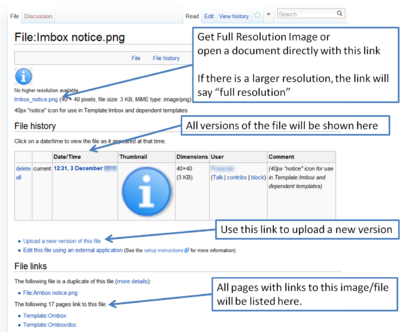
Uploading a new version of a file reduces the amount of work you need to do. When you upload a new version, every page where the file is link is automatically updated. How to upload new versions of files describes this process in detail.
Files have version history, listing the previous versions of file, as well as an Article history.
File formats
The default maximum file size is 3 MB.[2] Please contact Tom if you feel that you have a compelling reason to request an exception. See Special:Upload for the most complete list.
png, gif, jpg, jpeg, webp, pdf, svg, flac, mkv, mov, mp3, mp4, oga, ogg, ogv, wav, webm
Image
- Portable Network Graphics
 (.png)
(.png) - Graphics Interchange Format
 (.gif)
(.gif) - jpg

- jpeg

- svg

Documents
Audio and Video
Thanks to EmbedVideo, you can use the same format as Image syntax for videos.
References
- ↑ Chicago Manual of Style Online, section 8.157, Principles of headline-style capitalization
- ↑ Special:Upload